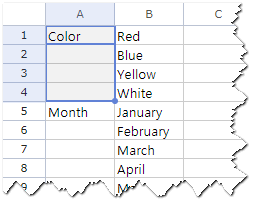
You can automatically fill in data into its adjacent cells by designating specific area.
Perform the following to fill the selected range with the same data that is in the first cell of the selected range.
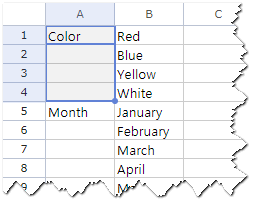
Perform the following to fill the cells with the data by dragging the mouse.
 ) to change the mouse pointer to the cross (
) to change the mouse pointer to the cross ( ).
).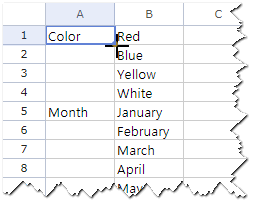
 ) until you reach the last cell where you want to finish the data fill.
) until you reach the last cell where you want to finish the data fill.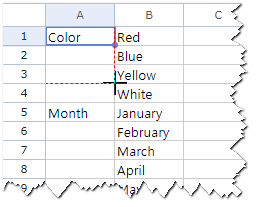
| Menu | Description |
|---|---|
| Down | Fill the selected range down with the same data that is in the first cell of the selected range. |
| Right | Fill the selected range right with the same data that is in the first cell of the selected range. |
| Up | Fill the selected range up with the same data that is in the first cell of the selected range. |
| Left | Fill the selected range left with the same data that is in the first cell of the selected range. |
Fill the cells with the same data that is in the first cell of the selected range. If anything is typed in other cells, it is replaced with the first cell of the selected range.