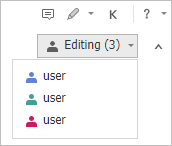
When a document is saved in your library, you can open it in a web browser and then collaborate on it using
You will see each other's changes as soon as they are made, and you don't have to wait for others to finish editing. That way real-time collaborating results in a document that reflects your great team effort. Also, all participants can communicate with the real-time chat to enable co-editing more convenient and effective.
You can send the document link to participants to co-edit the document.
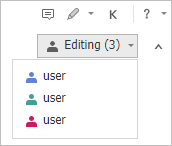
You can communicate with all paricipants in real time using the chat while co-editing.
 icon on the top right corner of the shared document.
icon on the top right corner of the shared document.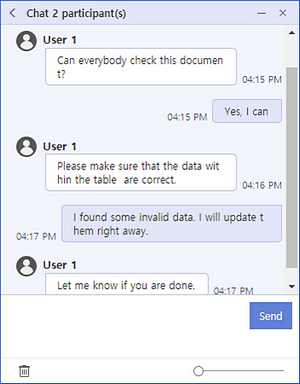
![]() If you want to clear all your chat messages, click the Clear all chat history for me
If you want to clear all your chat messages, click the Clear all chat history for me  icon on the bottom of the chat window.
icon on the bottom of the chat window.
![]() You can adjust the transparency of the chat window using the slider on the bottom to avoid any interruption.
You can adjust the transparency of the chat window using the slider on the bottom to avoid any interruption.
You can share your edit location exactly while chatting with co-editors.
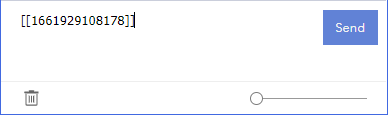

Different colored borders are shown on cells that others are working on, and their names are shown when you place the mouse pointer over each border.
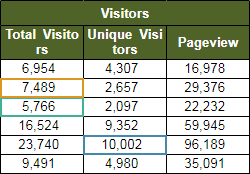
Collaborating is only run based on cells, not text. If one of co-editors deletes a spreadsheet, notification will alert others of a message and editing will be blocked.
Adding a chart is not allowed while co-editing is in progress.